Account registration and log in
How can I register a MyManulife / Manulife SG App account?
Follow the steps below to create your account:
1. Log in to your account via MyManulife or the Manulife SG App.
2. Click "Register a ManuConnect account".
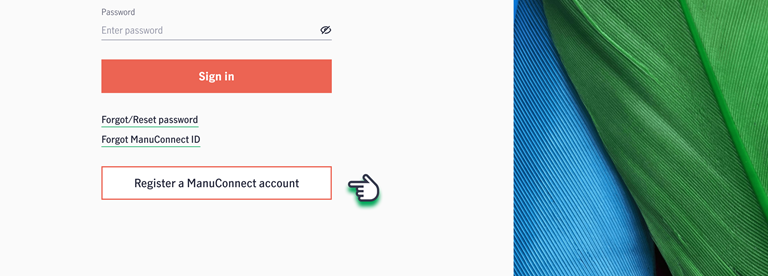
.png)
3. Enter your NRIC/FIN/Passport/Other identification number registered with Manulife and your date of birth, then click "Continue".
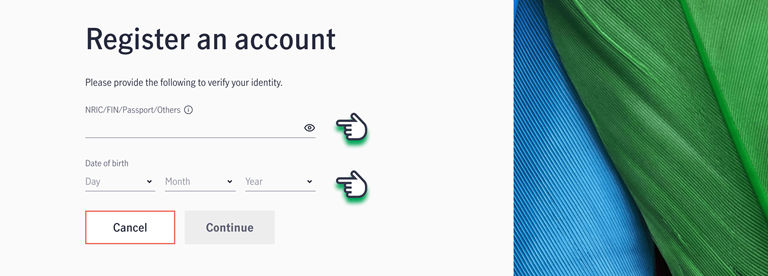
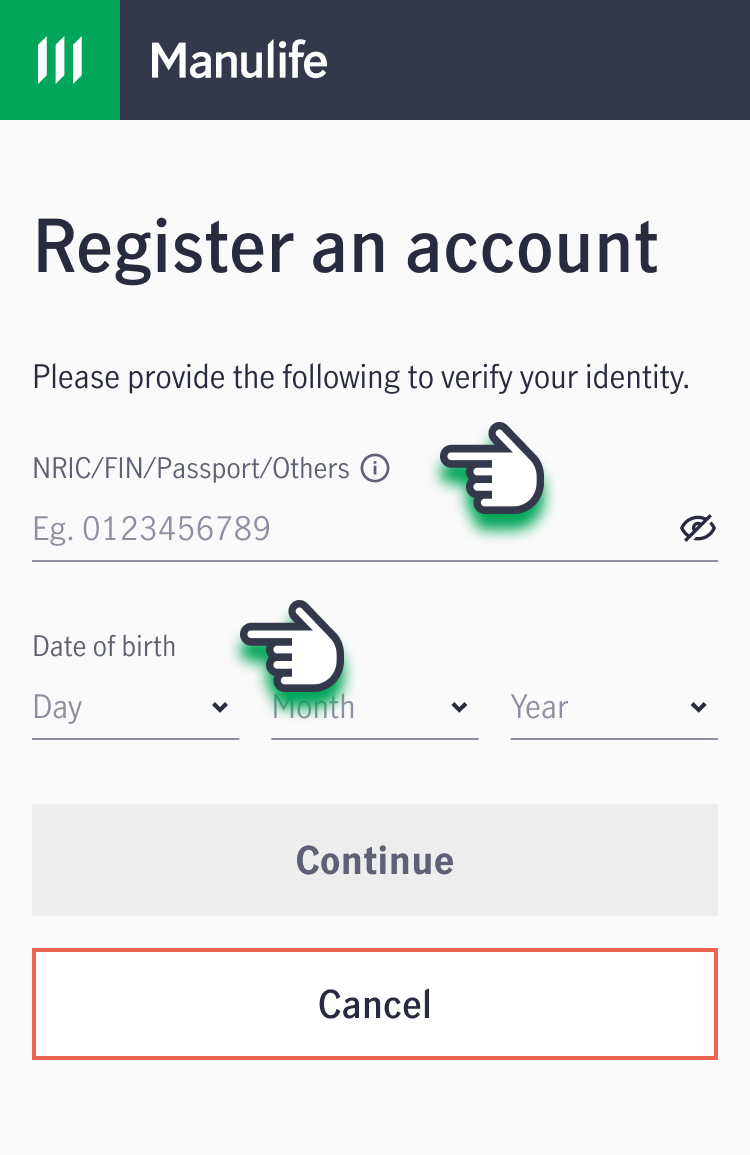
4. A One-Time Password (OTP) will be sent to your mobile number registered with Manulife. Verify your account by entering the OTP.
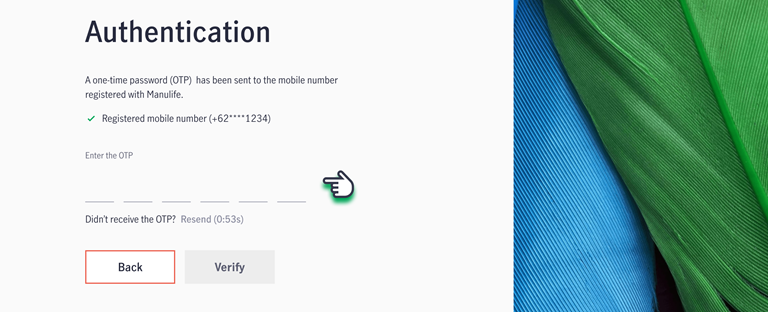
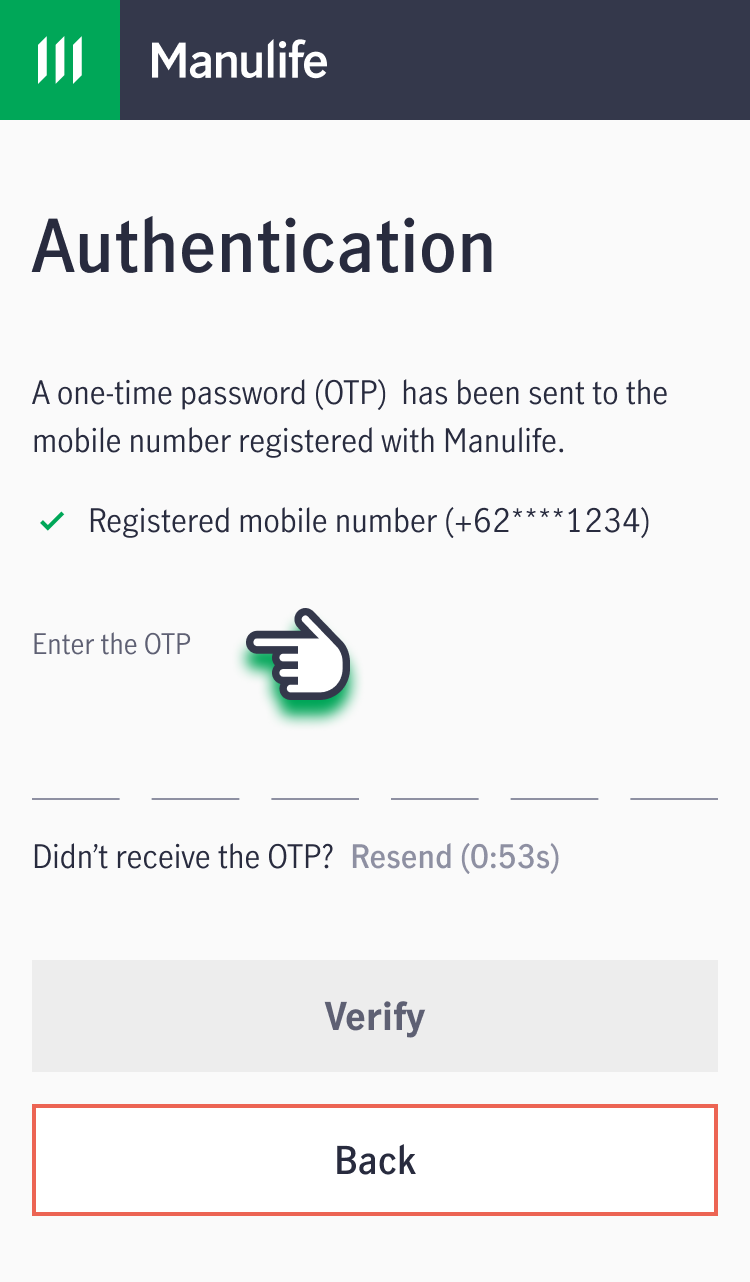
5. Input your registered email address and set your password, then click "Continue".
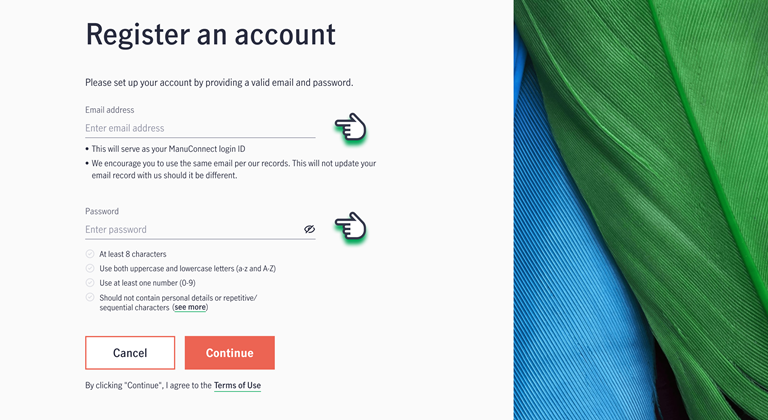
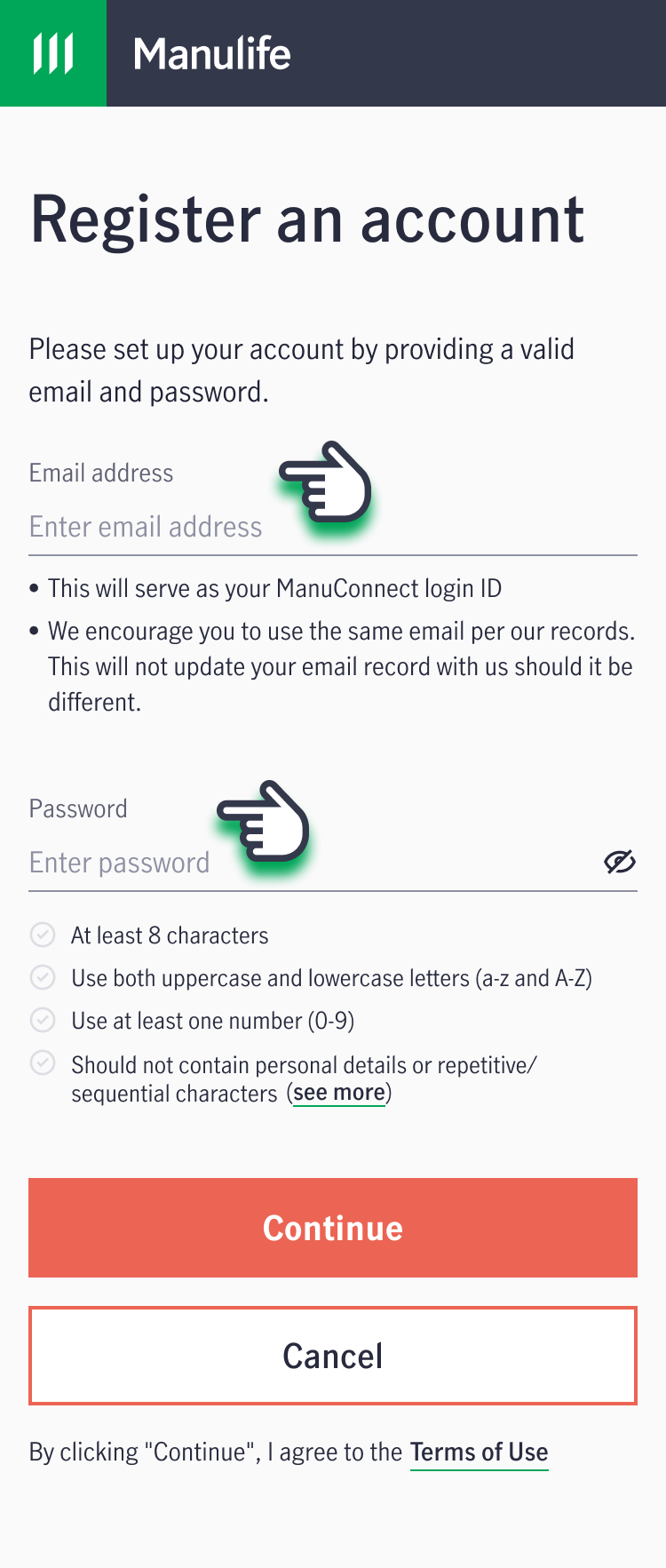
6. A verification code will be sent to this email address. Verify your account by entering the OTP.
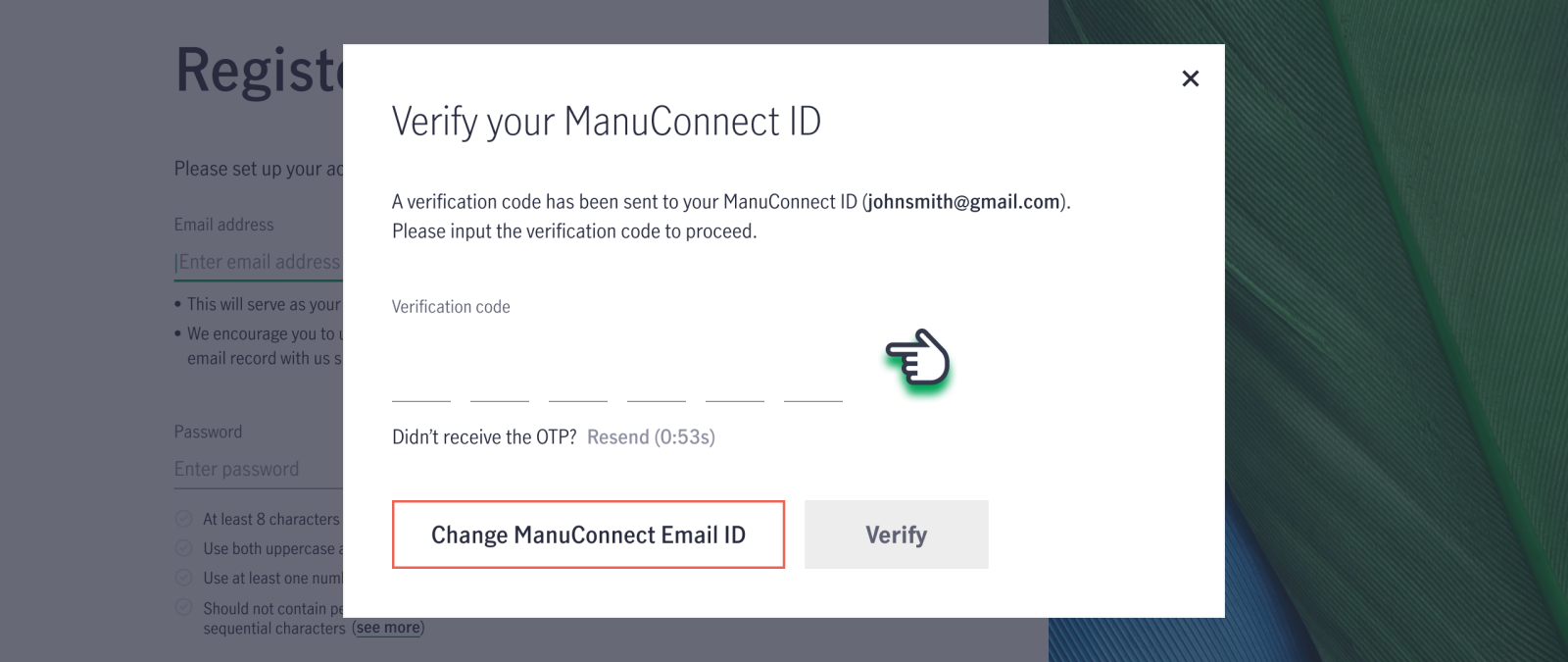
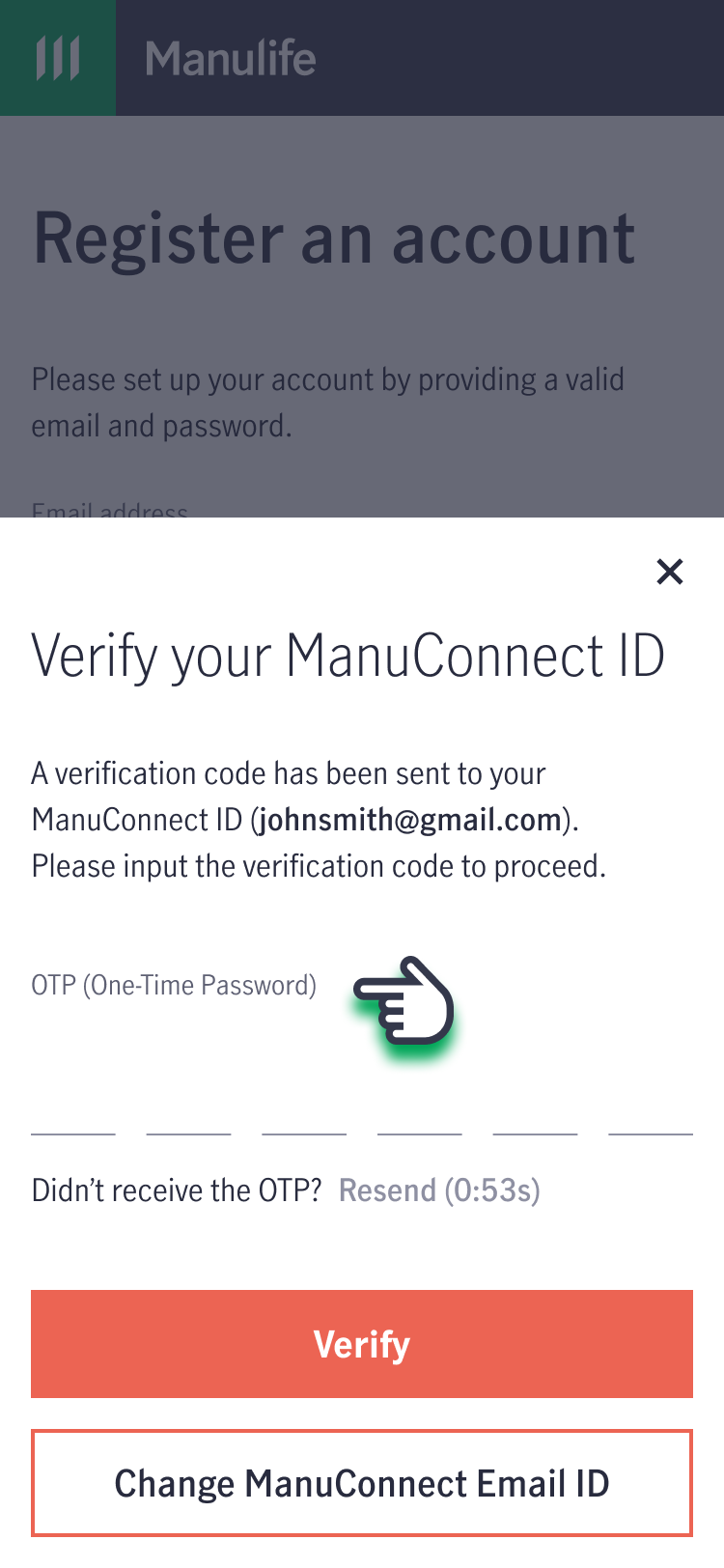
7. Your account has been successfully created! You will be directed to the main page to log in and start using your account.
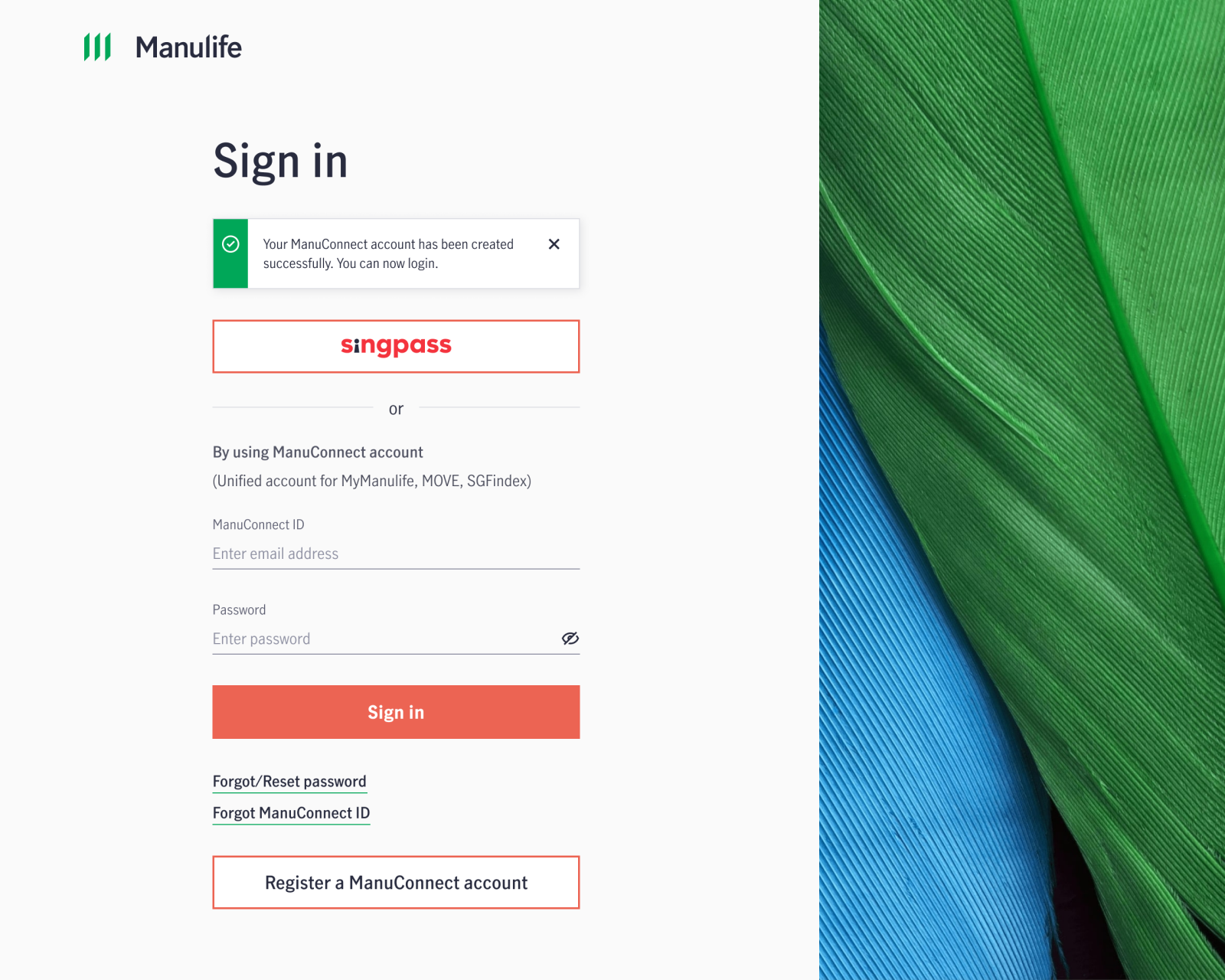
.png)
What is my ManuConnect ID?
ManuConnect ID is the login ID used to access all Manulife platforms.
If you have forgotten your ManuConnect ID, follow the steps below to retrieve your ManuConnect ID:
1. Log in to your account via MyManulife or the Manulife SG App.
2. If you're on MyManulife, click "Forgot ManuConnect ID." If you're using the Manulife SG App, tap "Sign in", followed by "Forgot ManuConnect ID".
3. Enter your NRIC/FIN/Passport/Other identification number registered with Manulife and your date of birth, then click "Continue".
4. A One-Time Password (OTP) will be sent to your mobile number or email address registered with Manulife. Verify your account by entering the OTP.
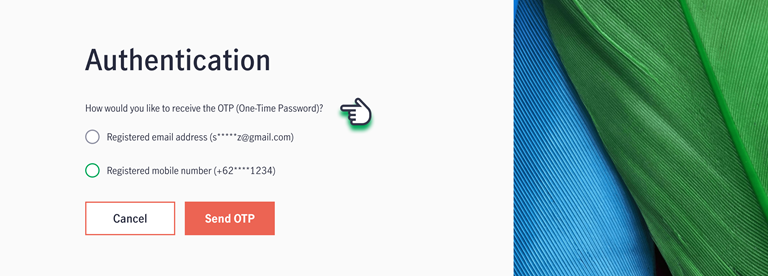
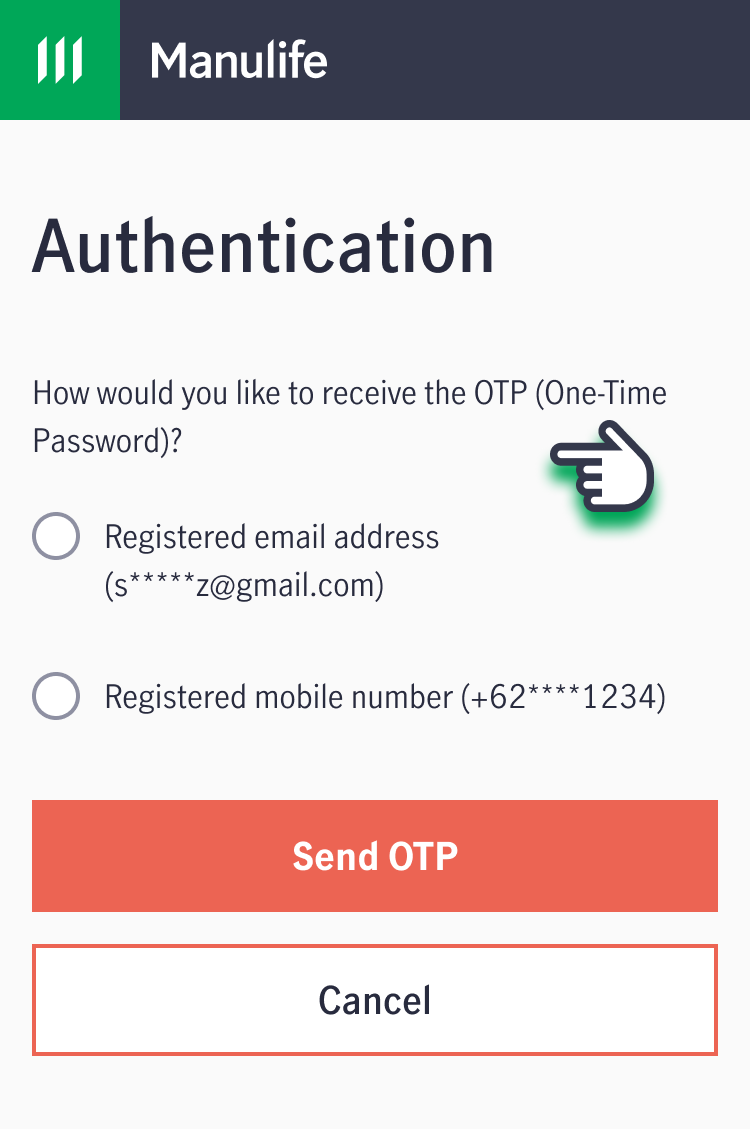
5. After verification, you will receive your ManuConnect ID.
What is my MyManulife / Manulife SG App account password?
If you have forgotten your password, follow the steps below to reset your password:
1. Log in to your account via MyManulife or the Manulife SG App.
2. If you're on MyManulife, click "Forgot/Reset password". If you're using the Manulife SG App, tap "Sign in", followed by "Forgot/Reset password".
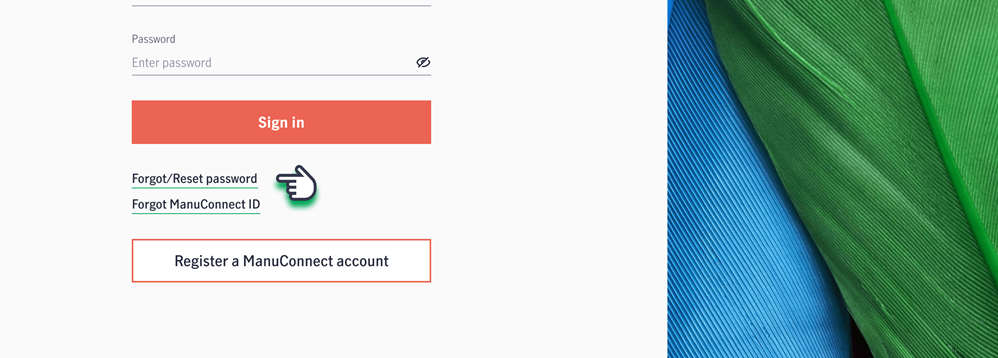
.png)
3. Enter your ManuConnect registered email address, then click "Continue".
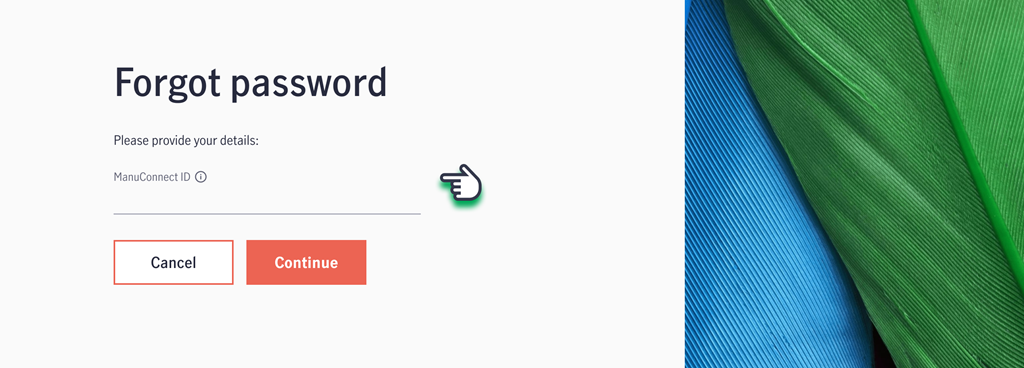
.png)
4. A One-Time Password (OTP) will be sent to your ManuConnect registered email address. Verify your account by entering the OTP.
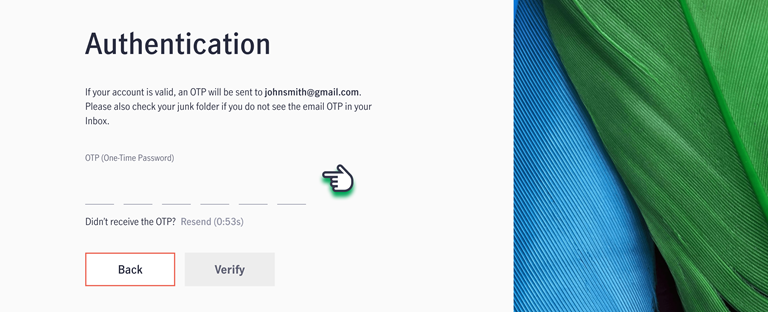
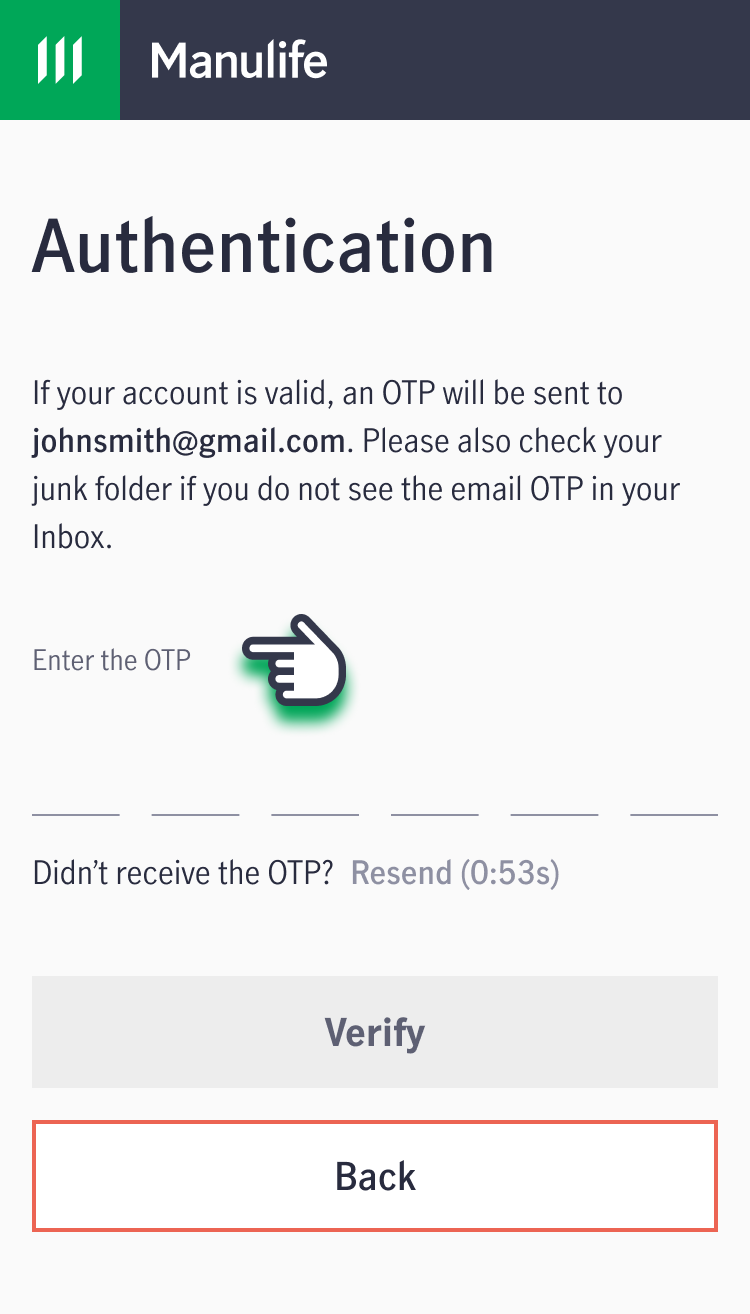
5. Create a password, then click "Continue".
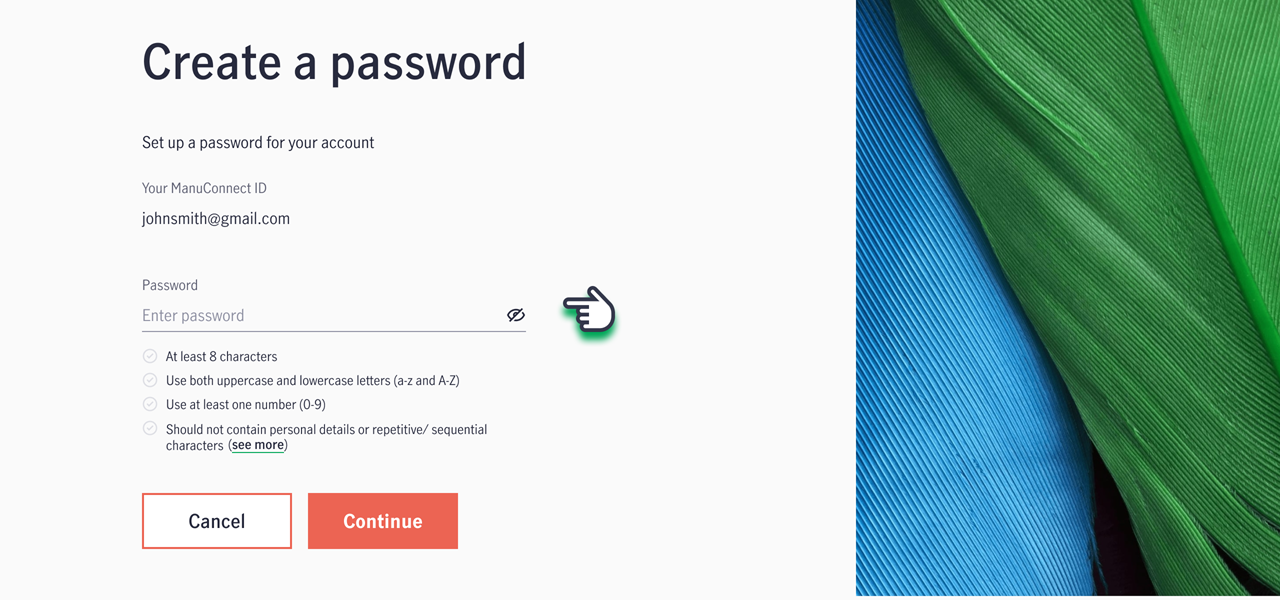
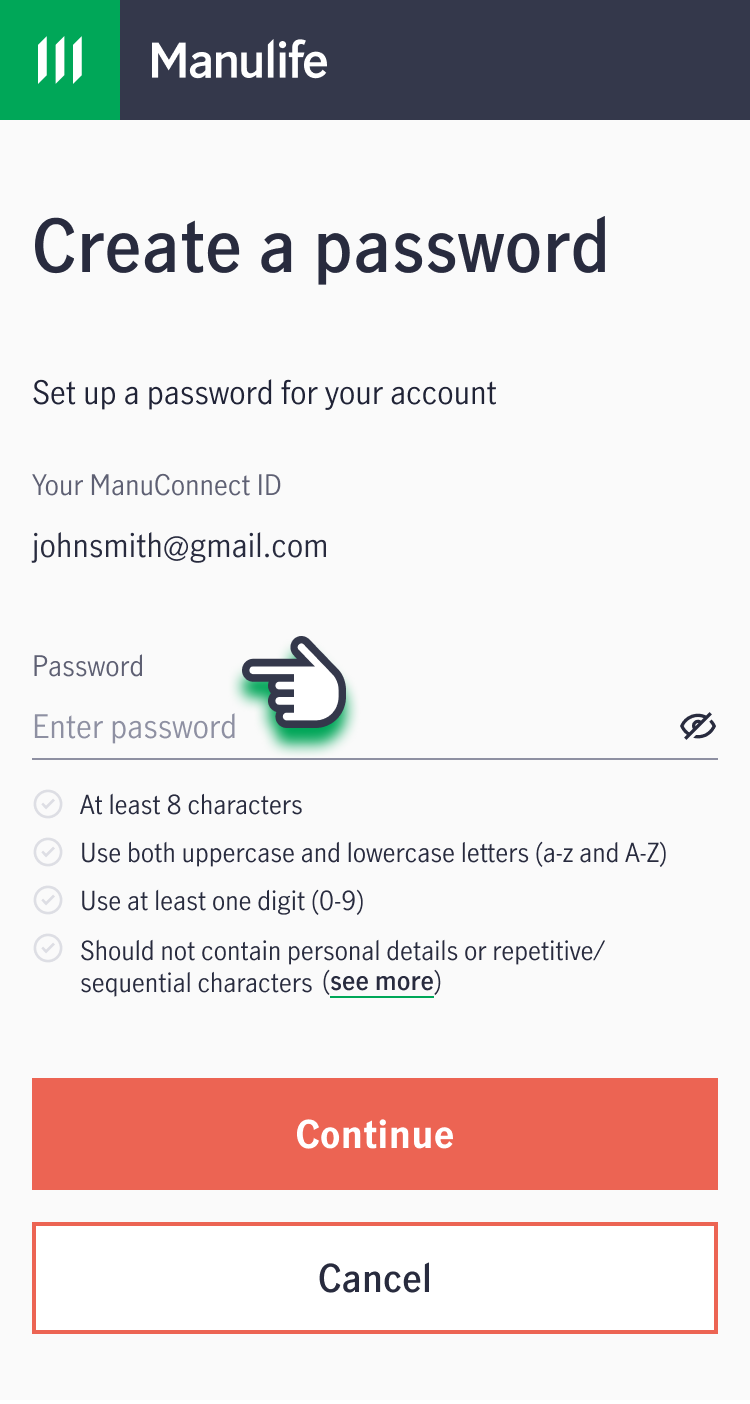
6. Your account password has been successfully updated! You will be directed to the main page to log in and start using your account.
How can I change my login email (ManuConnect ID) and password used for MyManulife / Manulife SG App?
Follow the steps below to change your login email and/or password:
1. Log in to your account via MyManulife or the Manulife SG App.
2. Click on the "Profile" tab, then select "Login & Password".
3. Click "Edit" to update your login and/or password.
How can I install the Manulife SG App?
Manulife SG App is available on both Google Play and Apple App Store. Download the app using the QR code below for convenient access to your policies.
How do I enable biometric authentication (Touch / Face ID) to sign in to the Manulife SG App?
- Sign in using your ManuConnect ID and password, or via Singpass.
- If this is your first time using the app, you will receive a prompt to register your device for biometric authentication. Select “Enable" to proceed.
- Alternatively, after signing in, go to your profile. Under “Account settings”, enable the toggle button next to Biometric ID.
How do I enable push notifications on the Manulife SG App?
1. Sign in using your ManuConnect ID and password, or via Singpass.
2. If this is your first time using the app, you will receive a prompt to turn on notifications. Select “OK" or “Allow” to proceed.
3. Alternatively, after signing in, go to your profile. Under “Account settings”, enable the toggle button next to Push notifications.
What is the digital token on the Manulife SG App?
How do I enable the digital token on the Manulife SG App?
- Sign in using your ManuConnect ID and password, or via Singpass.
- If this is your first time using the app, you will receive a prompt to enable digital token. Select “Enable" to proceed.
- Alternatively, after signing in, go to your profile. Under "Account settings", enable the toggle button next to Digital token.
View eStatements and contracts
How can I view my policy statements and contracts?
You can view and download past policy statements and contracts through our customer portal, MyManulife, or via the Manulife SG App.
1. Log in to your account via MyManulife or the Manulife SG App.
2. Click on the "Documents" tab, then select "eStatements & Contracts".
3. Select the policy you would like to view.
Where can I find my policy contract?
You can access policy contracts issued from September 2018 onwards (for policies purchased via DBS/POSB, only contracts issued from July 2019 onwards) through our customer portal, MyManulife, or via the Manulife SG App.
If you need the policy contract for policies issued before September 2018, click here to contact our Client Services Team.
View policy details
1. Log in to your account via MyManulife or the Manulife SG App.
2. Select the relevant policy from the dashboard.
3. You can view your premium duration and amount under the “Premium payment” tab.
How do I check my payment mode / method?
1. Log in to your account via MyManulife or the Manulife SG App.
2. Select the relevant policy from the dashboard.
3. You can view your payment mode / method under the "Premium payment" tab.
1. Log in to your account via MyManulife or the Manulife SG App.
2. Select the relevant policy from the dashboard.
3. Under the "Premium payment" tab, find the Total premiums paid to date under "Premium details".
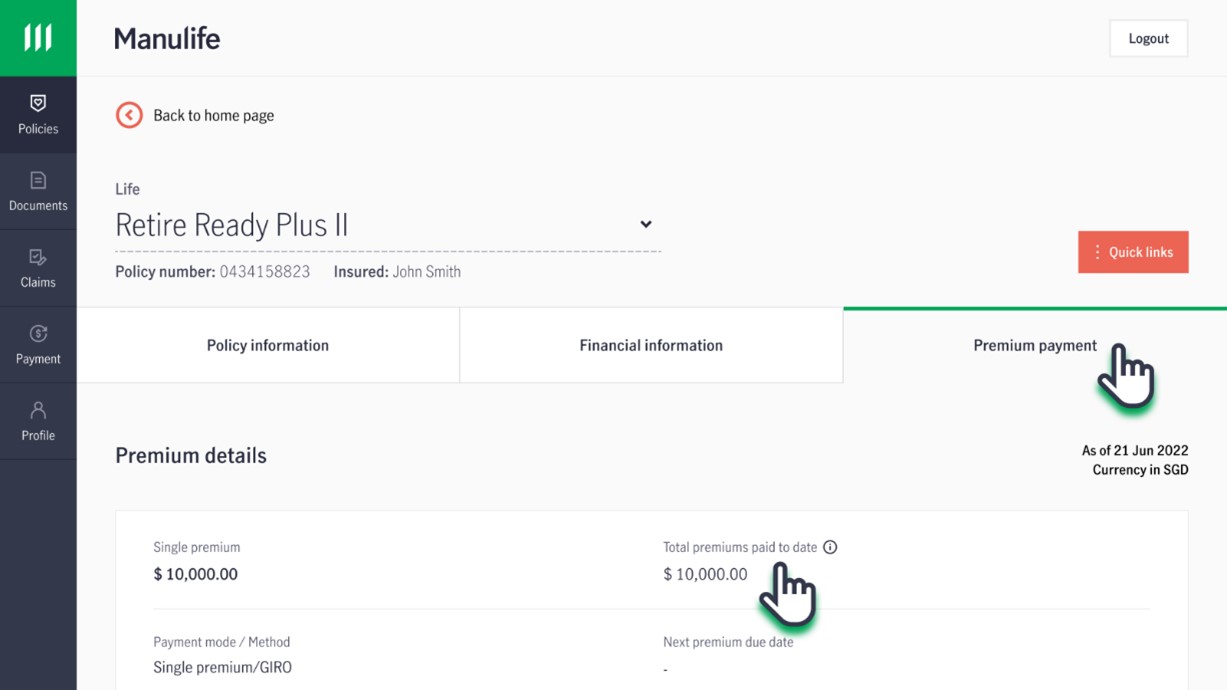
How do I find my servicing Representative?
1. Log in to your account via MyManulife or the Manulife SG App.
2. Click on "Policies" and select the relevant policy.
3. Under the "Policy Information" tab, scroll to the bottom of the page to check the servicing Representative for your policy.
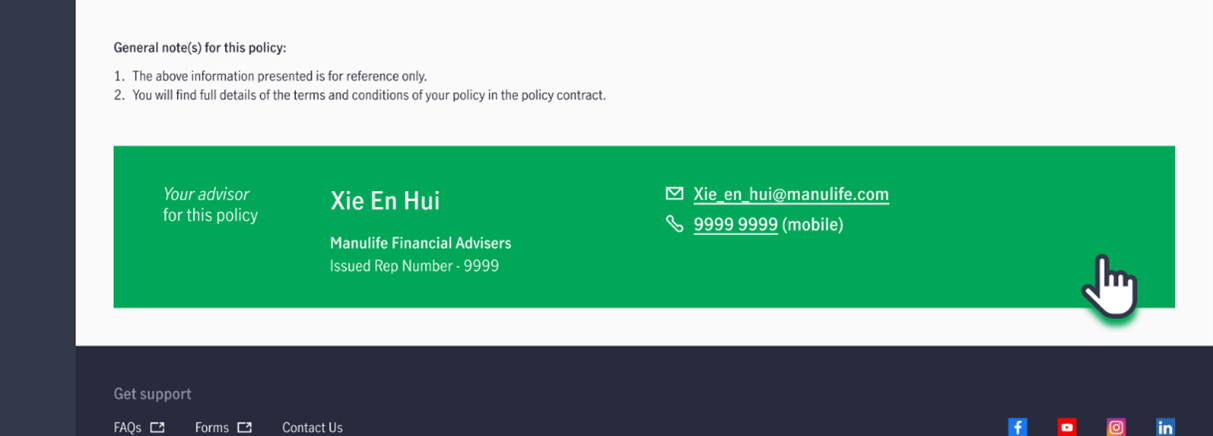
If your policy does not have any assigned Representative, you may contact us via the Contact Us form